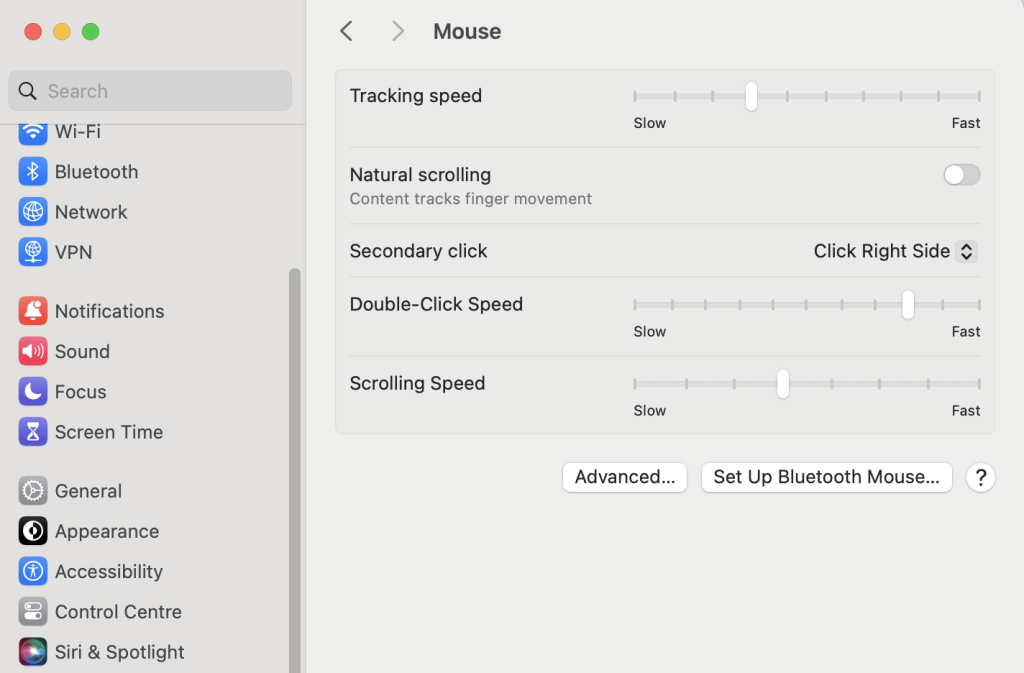
Changing the Mac OS mouse scroll behavior to mimic Windows involves adjusting a few settings to reverse the scroll direction and possibly modify the scrolling speed. Here’s a step-by-step guide to achieve this:
Reverse the Scroll Direction
- System Preferences:
- Open System Preferences from the Apple menu.
- Go to Mouse (or Trackpad if you are using a trackpad).
- Uncheck the box for Scroll direction: Natural. This will reverse the scroll direction to feel more like Windows.
Adjust Scrolling Speed
- System Preferences:
- Open System Preferences again.
- Go to Accessibility.
- Select Pointer Control from the left sidebar.
- Click on the Mouse Options button.
- Adjust the Scrolling speed slider to your preference.